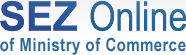Application for Setting up of Unit in SEZ
This module enables an entrepreneur to submit proposal for establishment of unit in SEZ.
Submission of the Application by the entrepreneur
- An entrepreneur shall first register himself as a user of SEZ Online so that he has a User id and password to access the system. For registration, the user shall have to enter few basic details and submit the New Unit registration form online.
- After registration, the entrepreneur (user) shall log on to SEZ Online system.
- He will fill an online proposal for setting up a unit in SEZ in prescribed 'Form F'.
- On submission of Form F Online, SEZ online system will generate unique request id. Once the application (Form F) is submitted online, the user can not make any further changes in it.
- The user can track the status of his new unit application by using the request id, after log on to the SEZ Online system.
- The user shall take a print of the Form F from SEZ Online system and submit it to DC's office along with necessary supporting documents in physical form and applications fees. Payment of New unit application fees to DC will be done outside the SEZ Online system.
- As the application is approved, the user shall receive a notification in the e-mail id (provided during registration) about the same. The user shall also be able to view the same after logon to the system using his User id and password.
Processing of the Application in DC's Office
- On receipt of the electronic application through SEZ Online and the supporting documents in physical form from the entrepreneur, DC officials shall log on to SEZ Online system and view the proposal online. SEZ official will verify the supporting documents which have been submitted as physical copies.
- Based on Approval Committee's decision, DC's Office will update the status (approved, rejected or approved proposal with modifications or approved proposal subject to conditions) in SEZ Online system.
- In case the proposal is approved with modifications/any additional documents or changes or clarifications sought, DC official will submit such remarks in SEZ Online system.
- While processing the application, if the DC Official finds a discrepancy, he might send the application back to the entrepreneur, electronically, for necessary modifications /clarification. While sending back the application as discrepancy, the DC official shall provide his remarks about the discrepancy.
- The Entrepreneur, (after receiving the application marked with discrepancy back), will have a facility to view and reply to the remarks. If modifications are required in Form F, then entrepreneur can edit it and resubmit.
- On approval of the proposal, SEZ official will view and print letter of approval through SEZ Online system and despatch the same to entrepreneur.
Activities to be done by unit after approval of application for Setting up of Unit in SEZ
- As the unit user logs into the system after issuance of approval by DC's Office, he gets the information that his application has been approved.
- Payment of charges for usage of SEZ Online System
The unit user has to pay through SEZ Online system an amount of Rs. 35,000/- which includes the following:
- One time Registration charge of Rs. 25,000
- Annual system usage charges of Rs. 10,000
The unit user may further deposit any amount of his choice with SEZ Online system to maintain a Credit balance for paying his usage based transaction charges. There are no max/min value based restrictions on deposit of amount under this head. However no interest will be paid on this amount. Payment can be made either by:- Cheque drawn in favour of 'NSDL Database Management Limited' payable at par
- Demand Draft drawn in favour of 'NSDL Database Management Limited' payable at Mumbai
- Online payment by Credit Card/Debit Card/Net banking facility
-
Creation of Unit's Operational Users
After the payment has been realised by NDML, the unit user shall be able to create the unit's Operational users viz. Unit Maker, Unit Approver and Unit Admin. -
Acceptance of Letter of Approval (LOA) by the Unit
The Unit Approver user shall be able to view the Letter of Approval Issued by the DC after log in into SEZ Online System. The user has to accept the LOA using his Digital Signature Certificate. -
Intimation of Lease Deed Details to DC's Office
After acceptance of Letter of Approval, the unit is expected to enter into a lease agreement with the developer of the SEZ in which he is opening the unit. After entering into the agreement, the unit will have to enter the lease deed details in the SEZ Online system and submit it online to the DC's Office. The unit shall also have to submit a copy of the lease deed to the DC's Office in physical form. -
Intimation of Date of Commencement to DC's Office
As soon as the unit commences production, the date of commencement of production has to be intimated to the DC's Office. The unit shall intimate the date online through SEZ system. In addition to intimation of the date, the DC may also require the unit to submit supporting documents in physical form.
Registration for SEZ Unit Users in SEZ Online System
This functionality covers creating user Id, password and registering Digital Signature Certificate for accessing SEZ Online system. It also covers payment of registration, system usage and transaction charges using payment gateway.
Submission of Bond cum Legal Undertaking (BLUT) by SEZ Unit
Every SEZ Unit has to execute a BLUT in Form H which shall be jointly accepted by the Development commissioner and DC's Office. This module of SEZ Online facilitates a unit to submit BLUT to the DC's office. The following is the process flow:
- The unit user shall submit an online request for obtaining an in-principle approval of the bond amount which the unit wishes to specify in the Bond cum legal undertaking. This online request form contains a calculation sheet (for calculating the bond amount) which the unit has to fill in.
- As the unit submits the request online, the DC Officials shall be able to view and process it. On scrutiny, if the DC official finds that the bond amount is satisfactory, it shall approve the same. On approval, the request shall return to the unit.
- While processing the request, if the DC Official finds a discrepancy, he might send the request back to the unit, electronically, for necessary modifications/clarification. While sending back the request as discrepancy, the DC official shall provide his remarks about the discrepancy.
- The unit, (after receiving the request marked with discrepancy back), will have a facility to view and reply to the remarks. If modifications are required in the request, then unit can edit it and resubmit.
- Once the bond amount has been accepted in-principle by the DC Office, the unit shall then add the witness details in the system and take a print out of the BLUT (Form D) on a stamp paper. The authorized signatory of the unit shall sign the document in the presence of the witnesses and submit it to the DC's office.
- The DC's office shall acknowledge the receipt of the BLUT by updating the status of the said request in the SEZ Online system. The unit user shall be able to view the status of the same after logon to SEZ Online system.
Submission of Additional Bond cum legal Undertaking by SEZ Unit
If the value of Bond cum legal undertaking (BLUT) executed by an SEZ unit with the DC's Office falls short on requirement of additional goods, the unit is required to submit additional BLUT. For this purpose, the unit user shall access the 'Update LUT' link available to him after logon to the SEZ online System and submit a request to the DC's Office.
The process flow for submission of Additional BLUT through SEZ Online system is same as Submission of Bond cum Legal Undertaking (BLUT) by SEZ Unit.
Request for Letter of Approval (LOA) Extension
The LOA issued by the DC's office to an entrepreneur for setting up of a new unit within an SEZ, is valid for one year within which period, the unit needs to commence production/service/trading/Free Trading or Warehousing activity. However, if the unit is unable to do so within the specified period, he has to submit a request for Extension of LOA to the DC's office.
The unit can request for Extension of LOA to the DC's office through SEZ Online system in the following manner:
- The unit shall access the 'LOA Extension' link available to him after logon to the SEZ online System and submit a request to the DC's Office. In the request, the unit is required to specify the date up to which he wants the LOA to be extended by the DC's Office.
- As the unit submits the request online, the DC Officials shall be able to view and process it. On review, if the DC official grants the approval for extension of LOA, the unit user shall be able to view the same after logon to SEZ Online system.
- While processing the request, if the DC Official finds a discrepancy, he might send the request back to the unit, electronically, for necessary modifications/clarification. While sending back the request as discrepancy, the DC official shall provide his remarks about the discrepancy.
- The unit, (after receiving the request marked with discrepancy back), will have a facility to view and reply to the remarks. If modifications are required in the request, then unit can edit it and resubmit.
Request for Letter of Approval (LOA) Renewal
The LOA issued by the DC's office to a unit is valid for 5 years from the date of commencement of production or service activity. After the completion of 5 years, the unit needs to submit a request for renewal of LOA to the DC's Office for a further period of 5 years at a time.
The unit can request for Extension of LOA to the DC's office through SEZ Online system. The process flow for submission of request for LOA renewal through SEZ Online system is same as submission of request for LOA extension.
Submission of Softex Forms
Units undertaking export of software in non-physical form e.g. through data link, internet, e-mail or any other electronic mode, are required to submit Software Export Declaration Form (SOFTEX) on a monthly basis to the DC's Office.
The unit can submit Softex form to the DC's office through SEZ Online system in the following manner:
- The SEZ units who have selected major industry as "Electronics and Software" and Minor Industry type as "Electronics Software" will be able to access a link called 'Softex' after logon to SEZ Online System and submit Softex form to the DC's Office.
- On submission, SEZ online system will generate unique request id. Once the unit submits a Softex Form online, the unit user can not make any further changes in it.
- After submission, the user shall take a print of the Softex Form from SEZ Online system and submit it to DC's office along with necessary supporting documents in physical form.
- The user can track the status of the Softex form by using the request id, after log on to the SEZ Online system.
- As the unit submits the Softex form online, the DC Officials shall be able to view and process it. However, The DC's office shall process the same after receipt of the physical copy of the Softex form (print obtained from SEZ Online System) along with the supporting documents (if any).
- In case the DC Official finds everything to be in order, he shall accept the Softex form by updating the status of the said request in the SEZ Online system.
- However, while processing the request, if the DC Official finds a discrepancy, he might send the Softex form back to the unit, electronically, for necessary modifications/clarification. While sending back the form as discrepancy, the DC official shall provide his remarks about the discrepancy.
- The unit, (after receiving the form marked with discrepancy back), will have a facility to view and reply to the remarks. If modifications are required in the request, then unit can edit it and resubmit.
Submission of Bill of Entry (BOE)
Units importing goods into the SEZ are required to submit Bill of Entry (BOE) with the Customs Specified Officer at the Office of the Development Commissioner.
The unit can submit BOE to the DC Customs Office through SEZ Online system in the following manner:
Submission of the BOE by the unit
- The SEZ unit users will be able to prepare and submit a BOE by accessing a link called 'BOE Form' after logon to SEZ Online System.
- For Preparation of BOE, the Maker-Checker concept has been incorporated in the system. The 'Unit Maker' user prepares a BOE and submits it to the 'Unit Approver' user who checks the correctness of the BOE before its submission to DC Custom's Office.
- In case a unit files his BOE through his CHA, the admin user of the unit may create a user id for its CHA and get the BOE prepared by him. The CHA shall prepare the BOE and submit it to the 'Unit Approver' user.
- While preparing the BOE online, the user may save the contents intermittently. As the BOE is saved for the first time, the request id gets generated by the system. If all the required details of the BOE are not available or if the unit user intends to complete the BOE at a later time, he can do so by logging into the system later.
- Once the unit user (Unit Approver) submits a BOE online, a thoka no./noting no. called as Import Dept Sr. No. shall be generated by the sytem.
- As soon as the unit user (Unit Approver) submits the BOE through the SEZ Online System, it shall reach DC Customs Official electronically and the unit user can not make any further changes in it.
- After submission, the user shall take 5 copies of print out of the BOE from SEZ Online system and submit it to DC's office along with necessary supporting documents in physical form.
- The user can track the status of the BOE by using the request id, after log on to the SEZ Online system.
Assessment of BOE by DC Customs Officials
- As the unit submits the BOE online, the DC Customs Officials shall be able to view and process it. However, the DC Customs officials shall process the same after receipt of the physical copies of the BOE (print obtained from SEZ Online System) along with the supporting documents.
- In case the Assessing Officer finds everything to be in order, he shall assess the BOE and update the status of the BOE in the SEZ Online system. Further, the Assessing officer shall affix his signature and stamp on the physical copies of the BOE.
- However, while processing the BOE, if the Assessing Officer finds a discrepancy or needs a clarification, he might raise a 'Query' to the unit electronically, asking for clarification.
- The unit (Unit Approver user), after receiving the BOE marked as 'Query', will have a facility to view the BOE and reply to the 'Query'. At this stage, the unit shall be able to edit any field of the BOE. However, if the unit makes any changes, print out of the BOE should be taken once again.
- As the unit replies to the query electronically, the DC Customs Officials shall be able to view and process it. In case any changes are required to be done in the BOE based on the reply of the Query submitted by the unit, the DC Customs officials shall be able to do so. In case the DC Customs Official makes any changes in the contents of the BOE while assessment, the DC Customs Official shall give a final copy of the BOE (after assessment) to the unit. Further, the Assessing officer shall affix his signature and stamp on the physical copy of the BOE.
Clearance of Goods from the Port
- After assessment of the BOE, the unit officials shall get the goods cleared from the port on the basis of the physical copy of the BOE duly stamped by the assessing office of the DC's Office.
- The port officials shall affix their stamp and signature on the BOE during clearance of the goods.
Receipt of the goods within the SEZ
- As the goods arrive at the SEZ gate, the Customs Preventive Officer of the SEZ shall allow the goods inside the SEZ after inspecting the seal and the package Marks and Numbers.
- On arrival of goods within the SEZ, the preventive officer shall update the status of the BOE in the SEZ Online System.
Self Inspection of the goods by the unit
As the goods reach the unit's premises, the unit shall self inspect the goods. If the unit finds the consignment to be in order, he shall update the status of the BOE in SEZ Online System.
Re warehousing Completion
- After self inspection, the unit may obtain the out of charge certificate from the Customs Authorised Officer of the SEZ and submit the same along with the 2nd & 5th copies of the BOE to the DC Customs.
- Then unit has to submit the 5th copy of the BOE to the port and update the status of the BOE in SEZ online system to 'Re warehousing completed'.
The functionalities that shall be provided in the subsequent phases
- Application for Setting Up of SEZ
This functionality covers filing application for setting up SEZ and its approval process. - Application for Setting Up of EOU
This functionality covers filing application for setting up EOU and its approval process. - Application for providing Infrastructure facilities in SEZ
This functionality covers filing application for setting up Infrastructure facilities in SEZ and its approval process. - Registration for Developer, Co-Developer, EOU & Deemed Exporter (user) in SEZ Online System
This functionality covers creating user Id, password and registering Digital Signature Certificate for accessing SEZ Online system. It also covers payment of registration, system usage and transaction charges using payment gateway. - Submission of Green Card - New & Renewal
This functionality covers Filing and Processing of Green card and its approval process. - Submission of Shipping Bill
- Submission of Bill of Export
- Submission of DTA procurement
- Submission of Quarterly Performance Report
- Regular DTA Sales
This functionality covers DTA Sales Permission for the EOU which has already started its commencement of exports. - Advanced DTA Sales
This covers the functionality of DTA Sales Permission for the EOU which has not started its commencement of exports. - Submission of Quarterly Performance Report (QPR), Half Yearly Performance Report (HPR) and Annual Performance Report (APR)
This functionality covers filing QPR, HPR & APR and its acceptance from Development Commissioner - Claims Management
This functionality covers filing of CST and DBK claims by the EOU user and Deemed Exporter user. - Status Certification
This functionality covers filing of the status certification requests by users and processing the same by the SEZ official. - Capital Goods Attestation
This functionality covers filing of the Capital Goods Attestation requests by the user and processing the same by the SEZ official. - De Bonding
This functionality covers de-bonding/exit of a company from SEZ. - Merger Proposal
This functionality covers creating a merger between two or more companies under SEZ. - Funds Appropriation
This covers the functionality whereby the branch officer of the Accounts section, DC and DC-in-Charge can add funds appropriated to SEZ and view them later for reference. - Random Check
This functionality covers random selection of the paid claims for audit. - Free Form
This covers the functionality of filing of the free form requests by the user and processing the same by the SEZ official. Free form requests are for sending any type of grievances or other requests, other than the requests that are to be filed in standard format. - Amendments
This functionality covers updation of details of the entities like Unit/Developer/Co-developer etc. viz. Change in Company Name, Change in Factory Location, Addition of Factory location, Deletion of Factory Location, Change in Production capacity, Change in Foreign Exchange inflow and outflow, Deletion in item of Manufacture, Addition in item of Manufacture. - MIS Reports for all the users of SEZ Online